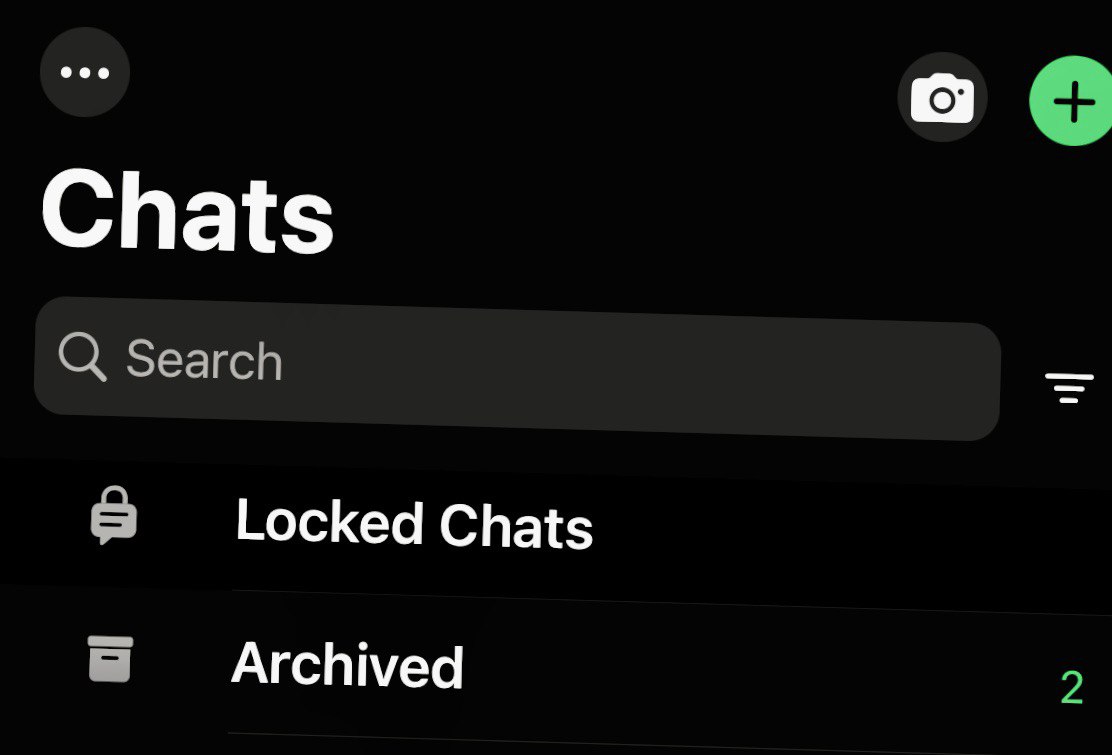
|
| Whatsapp Chat Lock Feature |
How to Lock Chat in WhatsApp on iOS/Android
In today's fast-paced digital world, privacy and security are paramount, especially when it comes to our personal conversations. WhatsApp, a leading messaging app used by billions worldwide, understands this need and offers a feature to lock individual chats, ensuring that your private conversations stay just that—private. Whether you're using an iPhone (iOS) or an Android device, following these steps will help you secure your chats from prying eyes.
For iOS Users:
- Use Face ID or Touch ID to Lock WhatsApp:
- Open WhatsApp on your iPhone.
- Go to "Settings" by tapping on the gear icon located in the bottom right corner.
- Tap on "Account" > "Privacy."
- Scroll down to find the "Screen Lock" option.
- Toggle on "Require Face ID" or "Require Touch ID" depending on your iPhone model.
- Choose the immediacy of the lock requirement (immediately, after 1 minute, after 15 minutes, or after 1 hour).
Unfortunately, WhatsApp on iOS does not currently offer a feature to lock individual chats. The Screen Lock feature applies to the whole app.
Know more updated info. from Apple official discussion site
For Android Users:
- Use Fingerprint Lock to Secure WhatsApp:
- Open WhatsApp on your Android device.
- Tap the three dots in the top right corner to open the menu.
- Go to "Settings" > "Account" > "Privacy."
- Scroll down to the bottom to find and select the "Fingerprint lock" option.
- Turn on "Unlock with fingerprint."
- Confirm your fingerprint.
- Choose the lock timing as per your preference (immediately, after 1 minute, or after 30 minutes).
For Locking Individual Chats:
Currently, WhatsApp does not natively support locking individual chats on either iOS or Android platforms. However, users can rely on third-party apps available in the App Store or Google Play Store that provide the functionality to lock individual apps or features within apps, including WhatsApp chats. It's important to choose a reputable app with good reviews to avoid compromising your privacy and security.
Security Tips:
- Regularly update your WhatsApp to ensure you have the latest security features.
- Be cautious about using third-party apps for locking chats, as this may involve granting access to your personal data.
- Use app lock features provided by your phone's operating system for an added layer of security.
By following these steps and tips, you can enhance the privacy and security of your WhatsApp conversations on both iOS and Android devices. Remember, in the realm of digital communication, taking proactive steps to protect your privacy is always a wise choice.
Also Read : How to Change WhatsApp Color
How to Use Multiple WhatsApp Accounts on iOS?
Navigating the complexities of modern digital communication often means juggling multiple roles and responsibilities across various platforms. For those who find themselves needing to manage more than one WhatsApp account on their iPhone, the quest for a seamless solution is paramount. Fortunately, iOS users have options to employ multiple WhatsApp accounts on a single device, ensuring that balancing personal, work, and any other communications is as smooth and efficient as possible.
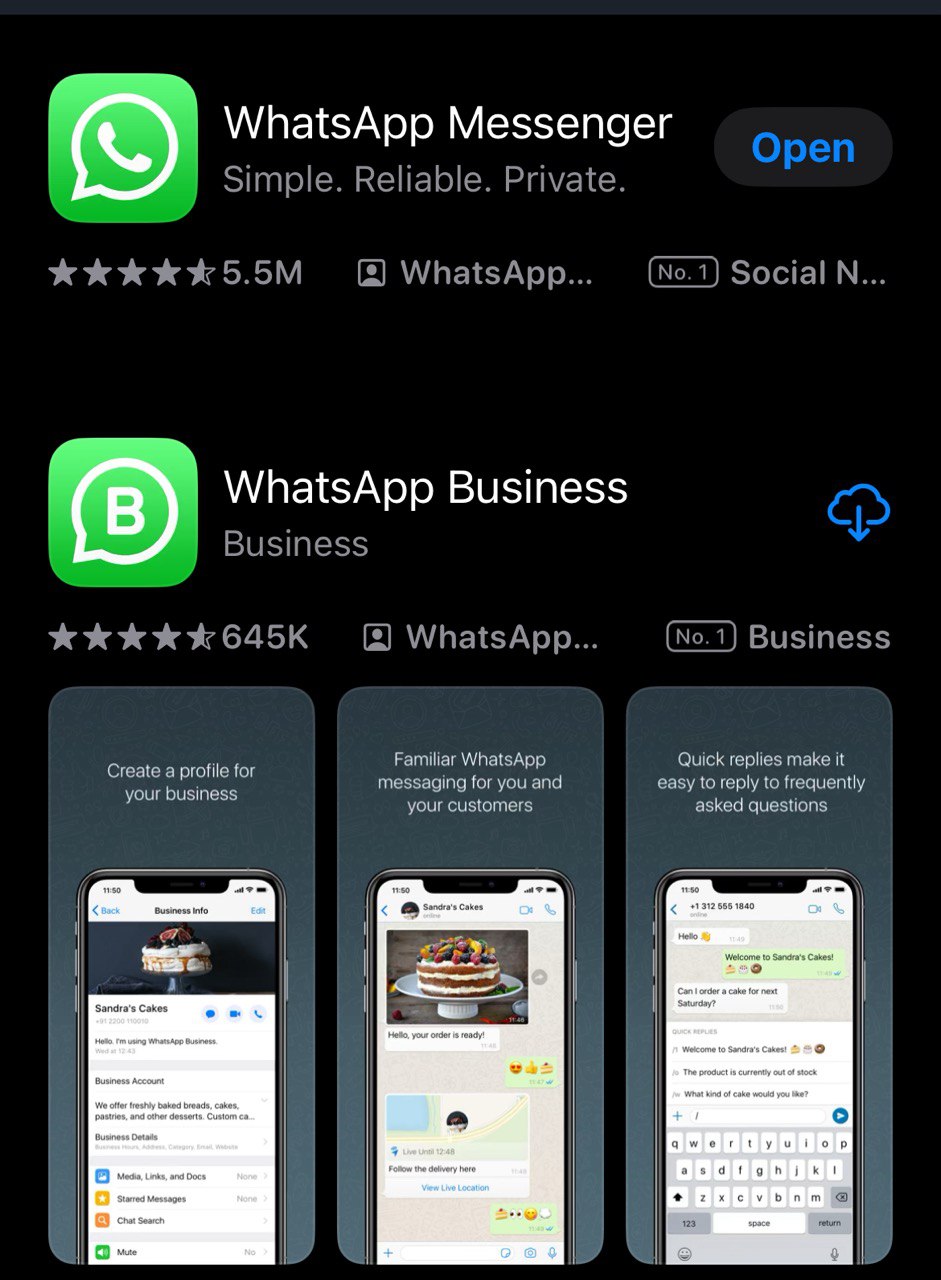
|
| Multiple Whatsapp, Whatsapp Messenger, Whatsapp Bussinness |
Dual Messenger for WhatsApp - Chats:
One of the easiest methods to run multiple WhatsApp accounts on an iPhone is through the use of third-party apps like "Dual Messenger for WhatsApp - Chats." This app allows you to clone your WhatsApp and operate two accounts simultaneously. Here’s how to set it up:
- Download "Dual Messenger for WhatsApp - Chats" from the App Store.
- Scan the QR code displayed by the app with the WhatsApp account you wish to clone, using the WhatsApp Web feature.
- Once scanned, your second WhatsApp account will be accessible on your iPhone.
This method is particularly useful for those who need to keep their personal and professional lives separate but still accessible through a single device.
WhatsApp Business:
For professionals and business owners, WhatsApp offers a distinct application called WhatsApp Business. This app is designed to run alongside the standard WhatsApp Messenger, providing users with the opportunity to manage a business account and a personal account on the same device. The setup process is similar to WhatsApp Messenger, requiring a separate phone number for verification.
- Download WhatsApp Business from the App Store.
- Register using a different phone number from the one used for your personal WhatsApp account.
- Customize your business profile, set up automated messages, and more.
Use a Dual-SIM iPhone:
If you have a dual-SIM iPhone, you can utilize this feature to run two WhatsApp accounts. Each SIM card can be associated with a different WhatsApp account, allowing for a straightforward way to manage multiple accounts:
- Ensure both SIM cards are active and set up on your iPhone.
- Install WhatsApp and register your first account with one of the numbers.
- For the second account, you might need to download a third-party app or use WhatsApp Business, depending on your preference and needs.
Important Considerations:
While these solutions offer convenience, it's crucial to approach third-party apps with caution. Always read reviews, understand the permissions you're granting, and be aware of the potential privacy implications. Additionally, managing multiple WhatsApp accounts may increase your device's data usage and storage requirements, so keep an eye on your consumption.
In conclusion, while native support for multiple WhatsApp accounts on iOS may not be available, the innovative solutions provided above offer practical alternatives for those in need. Whether you're separating work from personal life or managing multiple projects, these options ensure that your communication needs are met with efficiency and ease.
How to Change whatsapp Background from Gallery
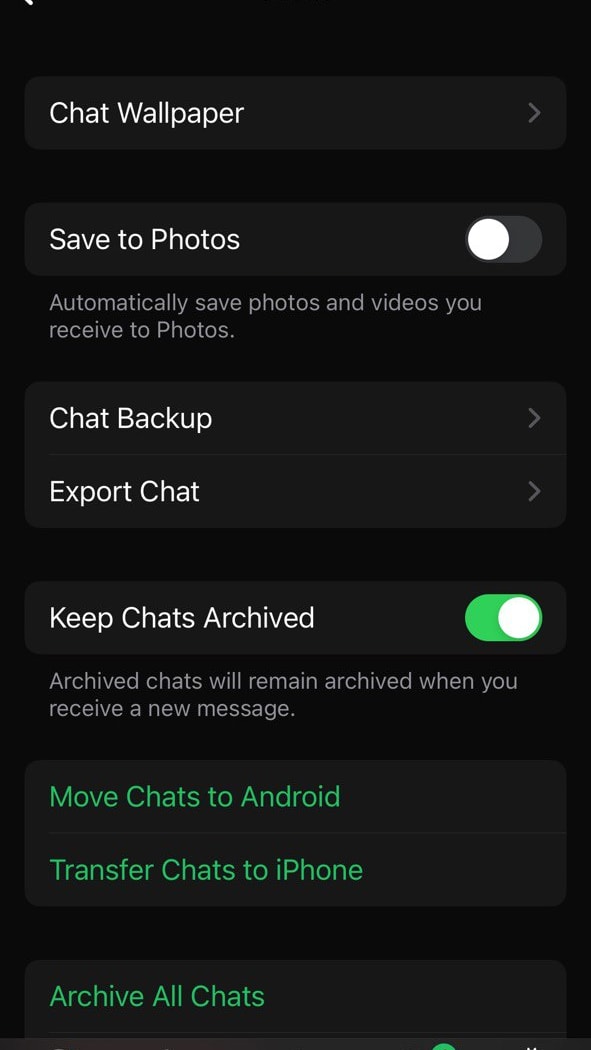
|
| Change whatsapp Background |
Personalizing your WhatsApp chat experience can make conversations more enjoyable and visually appealing. Changing the chat wallpaper to an image from your gallery is a simple yet effective way to add a touch of personality to your chats. This customization allows you to set a unique backdrop for your conversations, whether it's a photo of a memorable moment, a loved one, or your favorite landscape. Here’s how you can change your WhatsApp chat background using an image from your gallery:
- Open WhatsApp:** Start by launching the WhatsApp application on your iOS or Android device.
- Access Settings:** For iOS users, tap on "Settings" located in the bottom right corner of the app. Android users should tap the three dots in the top right corner to open the menu and then select "Settings."
- Navigate to Chats:** Once in Settings, find and select the "Chats" option to proceed to the chat settings.
- Select Chat Wallpaper:** In the Chats menu, you will see an option labeled "Chat Wallpaper." Tap on it to access the wallpaper settings.
- Choose from Gallery:** You will be presented with several wallpaper options, including solid colors, WhatsApp's default wallpaper library, and the choice to select your own photo from the gallery. Tap on "Choose a New Wallpaper" or "Gallery" to proceed to your device’s photo gallery.
- Pick Your Image:** Browse through your gallery to find the image you wish to set as your chat background. Once you've made your choice, select the image. You may be given the option to crop or adjust the image to fit the chat screen.
- Set Wallpaper:** After adjusting the image to your liking, confirm your choice by tapping "Set" or "OK." Your selected image will now be set as the background for all your WhatsApp chats.
By following these steps, you can easily customize your WhatsApp experience with a personal touch, making each chat session uniquely yours. Whether you're looking to inspire conversation with a breathtaking landscape or keep loved ones close with a cherished photo, changing your chat wallpaper is a simple yet profound way to enhance your messaging experience.